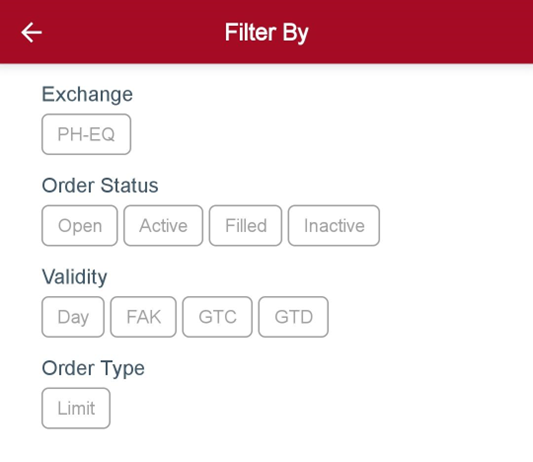How do I know the status of my Orders on the New BPI Trade App?
- Tap on the Order Book icon on the lower part of your app screen.
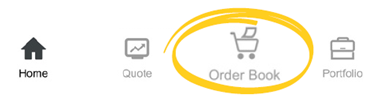
- On the Today tab, you can view all the orders you have for the day.
On the History tab, select the time period you would like to view.
You can view a summary of your orders on this screen or you can click on the particular order to view more details.
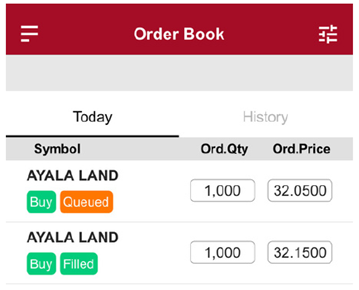
You can also filter your Order Book.
- On the Order Book, tap on the Filter icon.
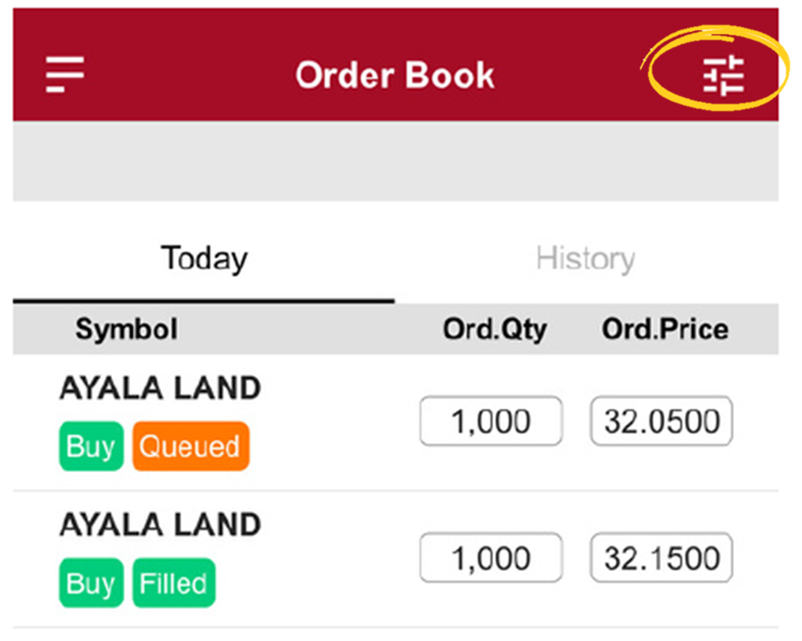
- Select your filtering requirements and tap Apply.